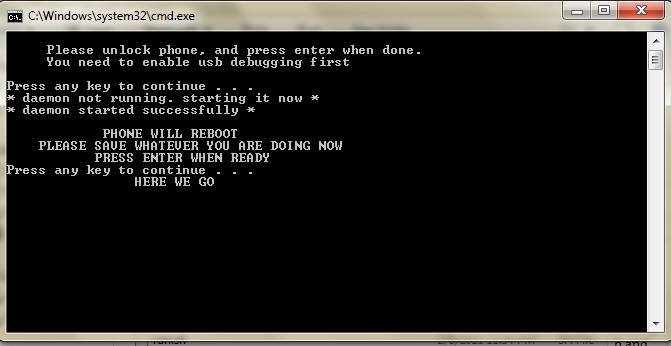Samsung has produced quite a good number of Android phones with Samsung Galaxy S2 being my favorite. Do you own a Galaxy S2? Check out how to install Ice Cream Sandwich on Samsung Galaxy S2. Coming back to Samsung Galaxy Precedent, which is a new addition in the Samsung Family and yes, it can be rooted with one click. This tutorial explains how to root it with one click. Make sure you follow the steps carefully. In case you face any issues, feel free to comment below.
Prerequisites
- Before you root any phone, it is always advisable to take a back up of your phone’s data. Backing up your contacts is easy and you can back up all your contacts to your phone’s SD Card.
- To back up your applications, I recommend you to use ASTRO File Manager which also allows cloud storage.
- Make sure your phone’s batter has a minimum of 60% charge.
- Enable USB Debugging. To do this, go to Settings>Applications>Development and make sure USB Debugging is checked.
Disclaimer: BlogoTech is not responsible for any damage that might be caused to your phone during this process, though the possibility of any damage is negligible. Try this at your own risk.
Steps to Root
- Make sure you have installed Samsung USB Drivers. If you haven’t download them from here: Windows 32 bit | Windows 64 bit
- Download OneClick Root
- Extract the contents of the zip file to a new folder.
- Unmount SD Card. To do this, got to Settings>SD Card & Phone Storage and tap Unmount SD Card.
- Connect your phone to the PC via USB Cable.
- Head over to the folder where you had extracted the contents of the zip file and run PrevailToExsistence.bat
- After this, you will get a few instructions on the screen. Do as instructed and you will be able to root Samsung Galaxy Precedent.
- After this your phone should reboot on its own. If it doesn’t do this manually and check if it has been rooted
In this way you can easily root your device. If you face any issues, feel free to comment below 🙂
[via Android Forums]