Bootloader locked devices don’t really let you flash custom ROMs but there are ways you can follow to unlock the bootloader of your Android devices. Unlocking Bootloader is the next step to follow after you root your Android device. Here is a full guide to unlock bootloaders of Sony Ericsson Xperia X10, X10 Mini/Pro and X8. Doing this will help you flash custom ROMs on your device. CyanogenMod 9 for X8 & W8 is coming up next 😉 Before you proceed with the steps to unlock the Bootloader of your device, make sure you check if you are safe to do that or not.
You may brick your device permanently if you do not perform the check.
Prerequisites
Before you proceed with any hacking activity on your phone, it is always better to have a backup of your important data.
- Backup all applications using ASTRO File Manager which also lets you store the backed up file on its servers.
- Backup all contacts to SD card.
- Most of the SMS applications let you back up SMS to your SD card. You can use Go SMS or Handcent which are the most famous ones
Disclaimer: BlogoTech is not responsible for any damage that might be caused to your device during this process though the possibility of any damage is negligible. Try this at your own risk.
Check If You Are Safe to Unlock the Bootloader
- Download s1tool
- Run the program and click on the Identify button. You will get the instructions to turn off your phone, press and hold the back button and connect it to the Computer using USB Cable.
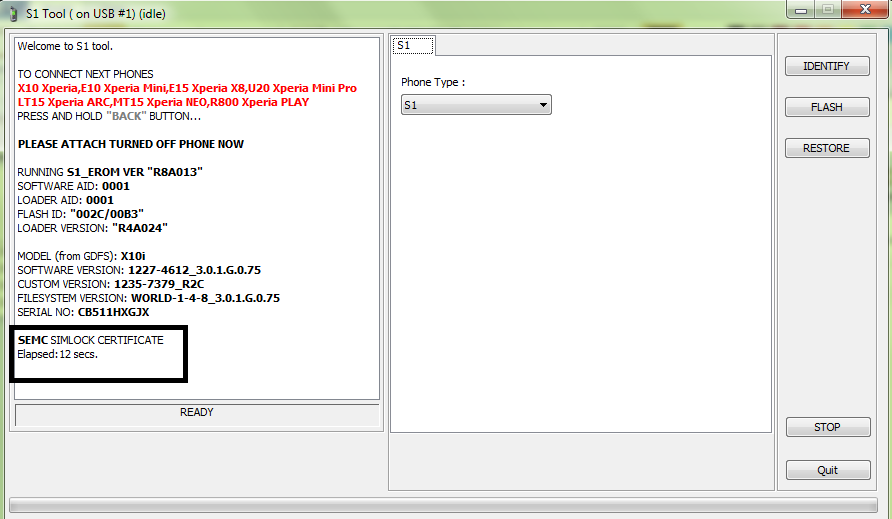
- If it says “SEMC SIMLOCK CERTIFICATE” or “SETOOL2 SIMLOCK SERTIFICATE” you can continue with unlocking but if it says “NOT RECOGNIZED SIMLOCK CERTIFICATE”, STOP RIGHT HERE.
Steps to Unlock Bootloader for Xperia X10, X10 Mini/Pro & X8
- Download latest version of Flashtool.
- Go to: Plugins/X10 Unlock/run

- You will get the following screen which tells you to unplug the phone from the USB Cable, Turn it off, press the back button and hold it while you connect it to the USB Cable again. Please note that the USB Cable should remain attached to the Computer. You can release the back button after the following screen disappears.
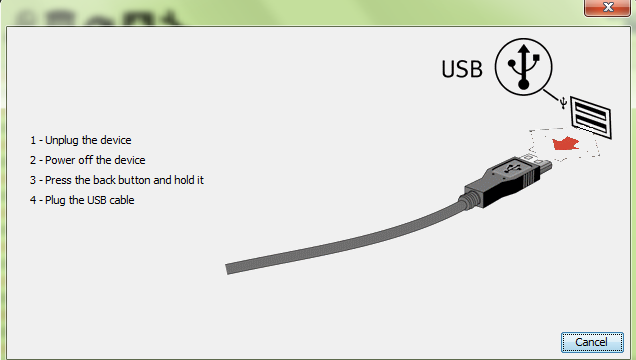
- The unlocking process will begin. Wait until Flashtool ask you to disconnect the cable off the phone, then turn on the device and connect the usb cable once again
- After this, Flashtool will display the message “Successfully applied unlock”.
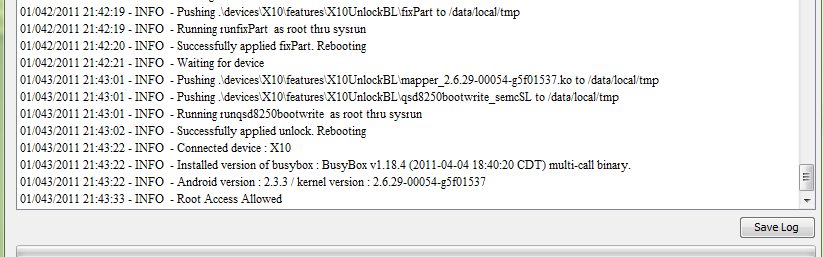
- The phone will reboot and Flashtool must recognize it again. This unlocks the bootloader of your phone.
- To verify it, Restart Flashtool and click on Identify. You should see small “r” in the following screen. If you see Capital “R” you should repeat the process or comment below 🙂
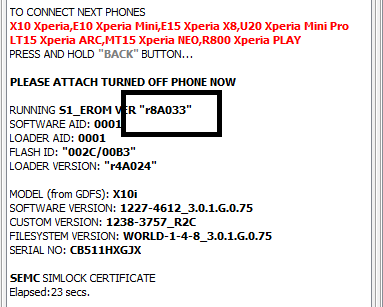
In this way you can unlock bootloader of Sony Xperia X10, X10 Mini/Pro and X8.