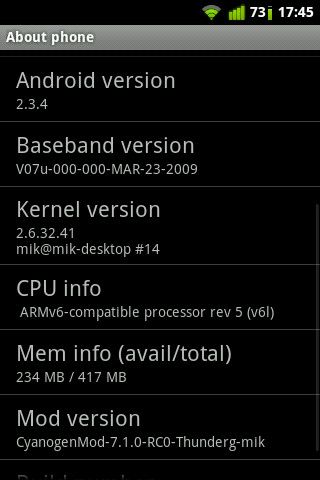CyanogenMod ROMs are perhaps the best ones for Android devices. There are several other ROMs which could be developed based on CyanogenMod ROMs. LG Optimus One had received an official update of Gingerbread Android 2.3.3. However, CyanogenMod 7 ROM lets you run Android 2.3.7 on your phone which is customizable and blazing fast. So here is a guide to install CyanogenMod 7 on LG Optimus One P500 . Make sure you follow all the steps properly 🙂
Screen Captures of CyanogenMod 7 on LG Optimus One P500
Disclaimer: BlogoTech is not responsible for any damage that might be caused to your device during this process though the possibility of any damage is negligible. Try this at your own risk. This process has been tested and verified working on LG Optimus Me P350.
Known Bugs
- Divx/xvid playback don’t work (use MoboPlayer)
- Strange crash in Camera (Restore defaults in video mode)
- ADW: Widgets: crash after Choose Catalog
- Empty device serial number (IMEI is ok, official firmware has same bug)
- 6.6.1 only: zoom need to be refixed
Prerequisites
- Back up all of your applications using ASTRO File Manager or Titanium Backup before you proceed.
- Back up all contacts and SMS to SD Card.
Requirements
- Custom Recovery needs to be installed. If not installed, refer this guide.
- Minimum of 40% charged battery.
Steps to Install CyanogenMod ROM
- Download CyanogenMod ROM from here.
- Download Gapps for Market, Gmail and other Google apps.
- Place both the zip files in the root of your SD Card.
- Boot your phone into recovery.
- Important: Make a nandroid backup
- Wipe data, cache and dalvik-cache
- Choose the option “apply update from SD Card”
- Choose the CyanogenMod zip file you downloaded in Step 1 and flash it.
- Repeat the process with Gapps zip file.
- Go back and select the option “Reboot system now”
If you face any issues, feel free to comment below or refer this thread on XDA.