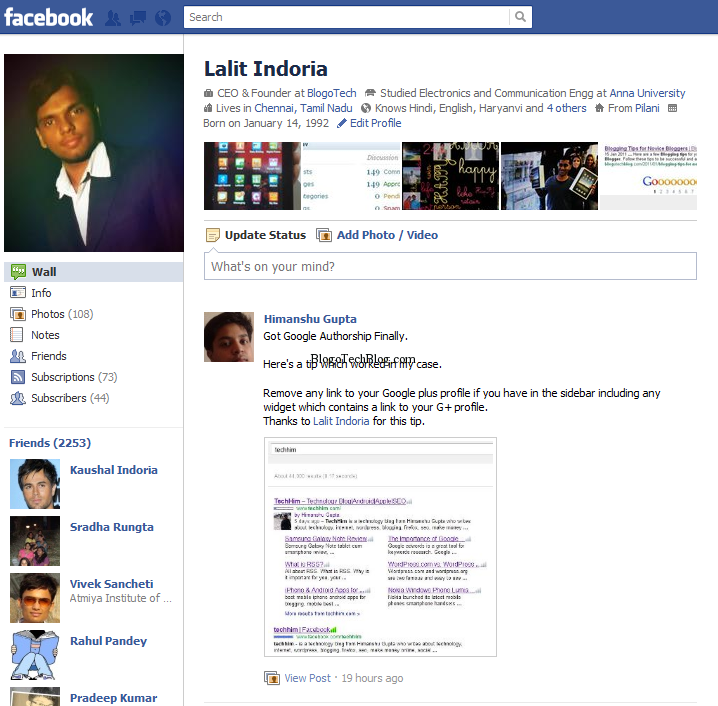Facebook timeline is a feature which many of them seem to hate. I personally like it but sometimes it seems to load very slowly and becomes annoying. I just switched it to it when it was out for the developers as there was a lot of craze about it but as time passed, I felt the old Facebook profile was better. So here is a way you can remove Facebook timeline and get back old Facebook profile but remember that this is not a permanent change. You can not switch back to old Facebook profile because Facebook has made it irreversible but you can do it with the help of extensions for your browser. A few days back I wrote about how to get back old Facebook layout which includes removal of Facebook ticker and many of them mistook it as get back to old Facebook profile. Now here is the one you needed. Below we have listed some extensions which might prove helpful to you to get back old Facebook profile.
Facebook Timeline Removal on Internet Explorer
If you are using Facebook on Internet Explorer version earlier than 8, you might see the old Facebook profile. The reason is simple as I said in the opening paragraph, the Facebook timeline is noisy and does not fit well into the older versions of Internet Explorer. If you are on Windows XP, you can use Internet Explorer 6 to login to your Facebook account and again you will see your old Facebook profile.
But the question is, how many of you would like to use Internet Explorer to connect with your friends on the largest social network? I’m sure you would like to do your other browsing activities on the same browser keeping your Facebook tab already open. The older versions of Internet Explorer are not worth being used for other activities when compared to Mozilla Firefox and Google Chrome. So following is a way to get back old Facebook profile on Chrome and Firefox.
Remove Facebook Timeline on Chrome and Firefox
So these two seem to be your favorite browsers and here is a way to remove Facebook Timeline. Head over to Timelineremove.com and choose your browser. You will be asked to download an extension depending on your browser.
If you are on chrome, you will be shown the page with a few more instructions which are quite simple and you will need to restart your browser. After this, just restart your browser and you will see the row of tagged photos on the top and the same old Facebook profile which you loved.