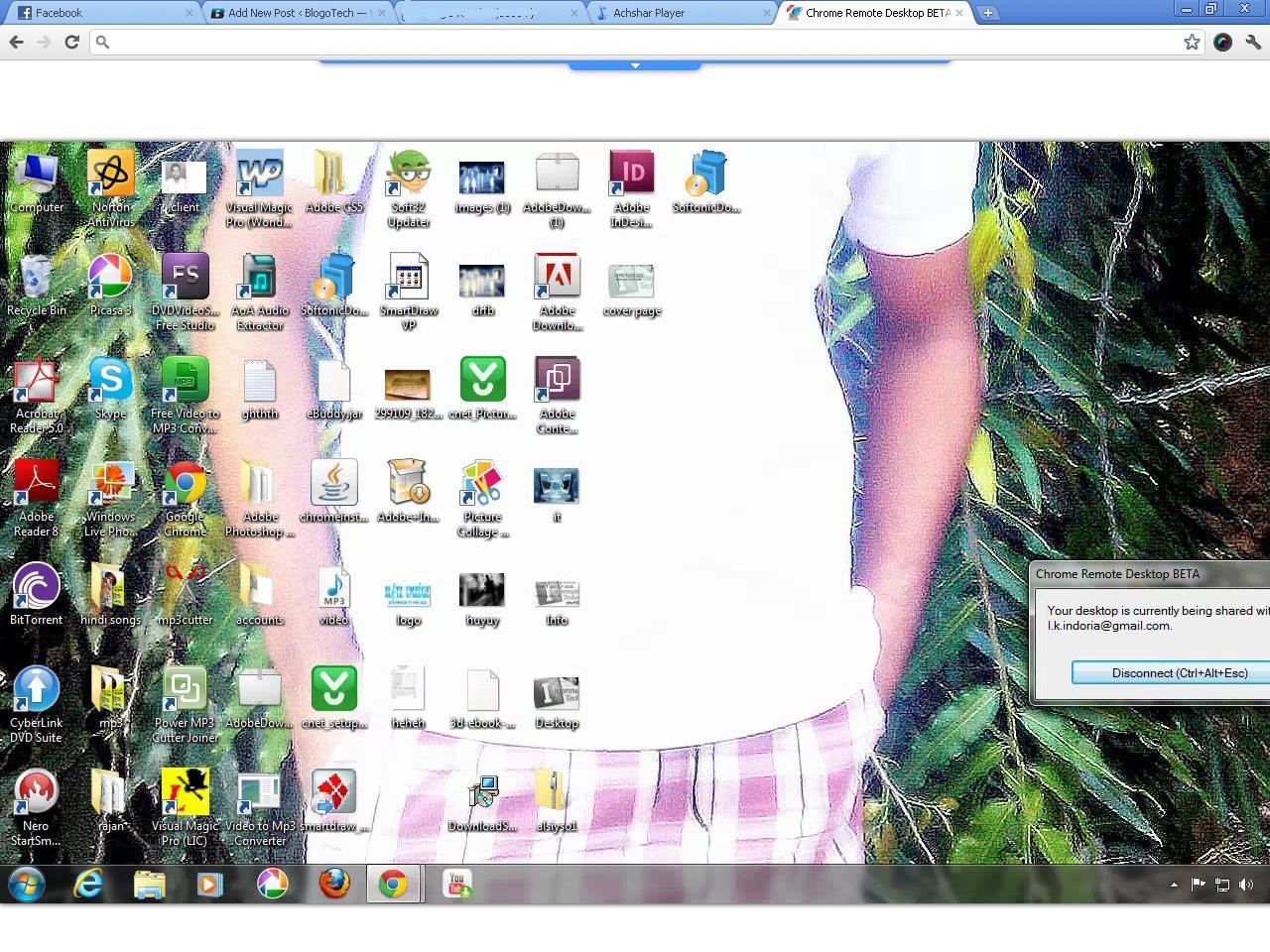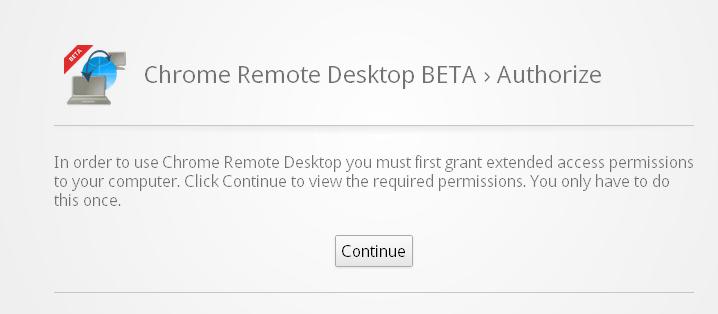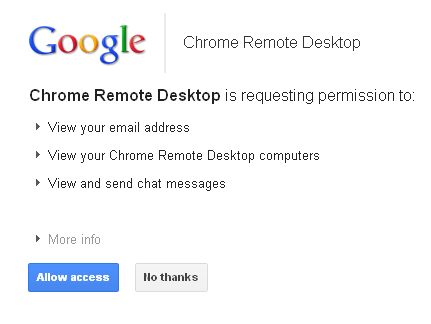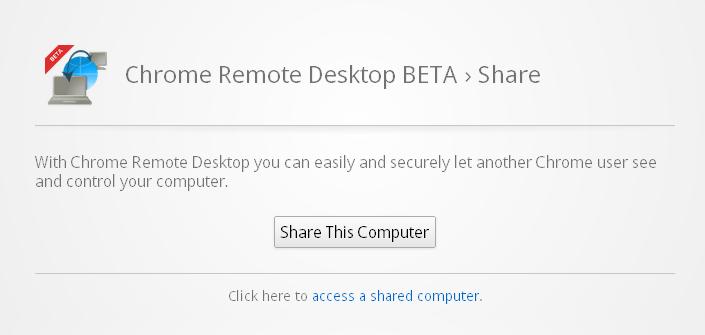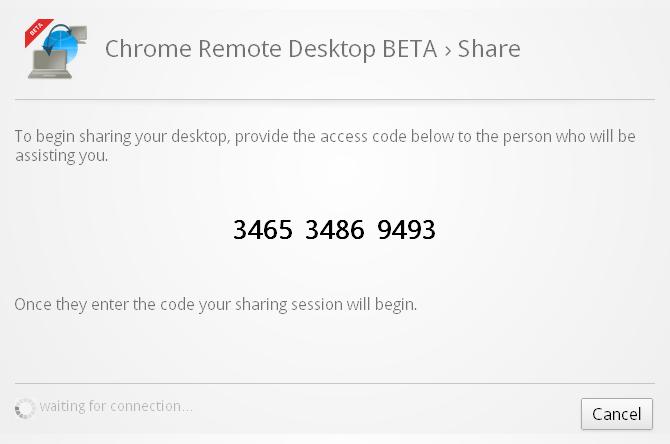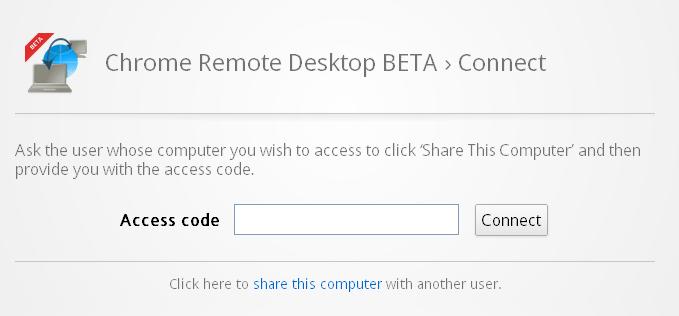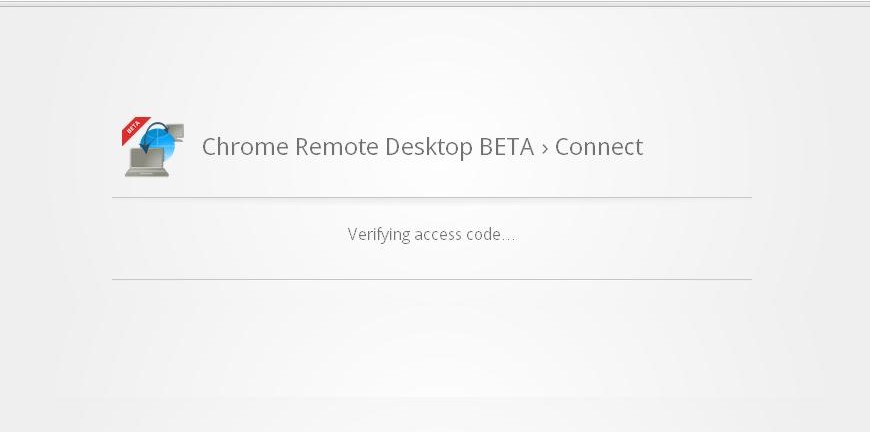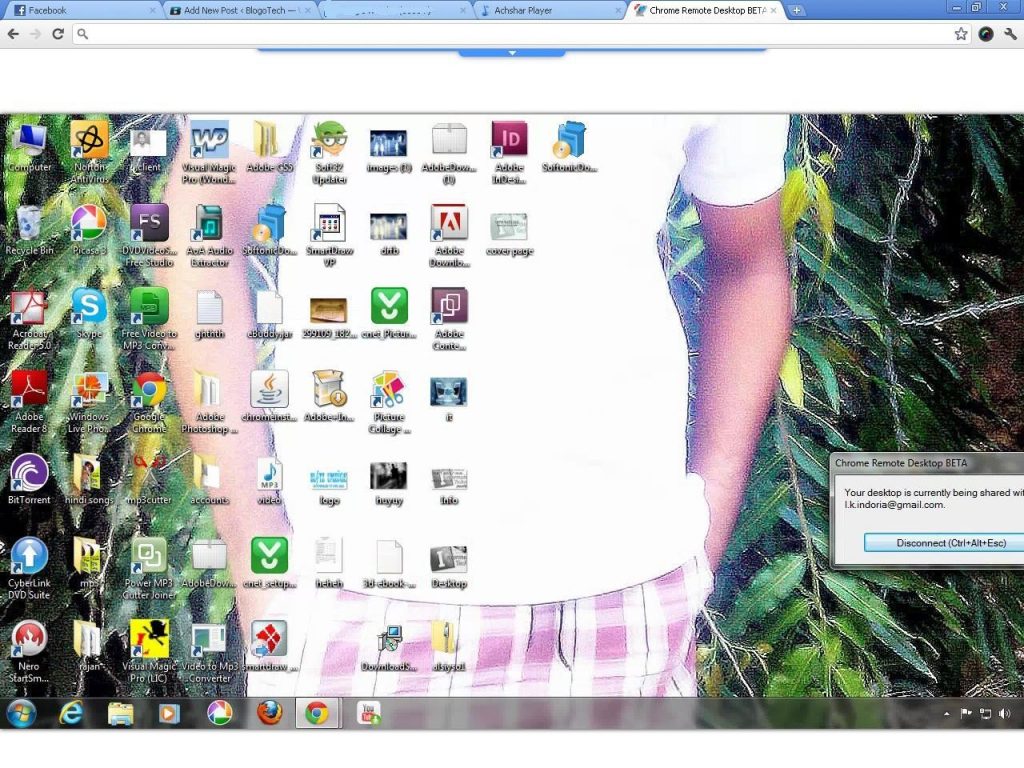There a lot of applications and web services available for you to access a remote computer, perhaps used for troubleshooting a PC. The processes involved in such applications had been tedious for me and you need to download a separate application to remotely control a computer. But when you have Chrome, it is possible without any hassle. You don’t need to download any application to control a computer as you have a Chrome application which lets you do it right within your web browser without any third party application. Chrome Remote Desktop Beta is an awesome Chrome application released by Google recently which lets you access and control a remote computer within Chrome. Let us see how it works. I’m sure you will find it great and will give it a try after installing it from the link at the end of the post 🙂
Once you install it, you will need to authorize the application to access your files on the computer, It is a one time authorization.
Once you are done with it, you will be taken to the Google Authorization page where you need to grant this app the information in your Google Account.
Click on Allow Access after which you will see the following page:
Here you can either click on Share this computer if you want your computer to be controlled by someone else. Clicking on this will generate an access code which must be given to the other person with whom you want to share your desktop.
Alternatively, if you wish to access some other computer, you can click on access a shared computer after which you will be asked to enter the code.
After you enter the code, it will be verified from the other end.
You are done with all the steps now and you can now view the remote computer in your Chrome window. You can also control the remote computer from your mouse and keyboard! You can see one example below 🙂
This is a fantastic way to solve your computer problems and help your dear ones through a simple Chrome application.